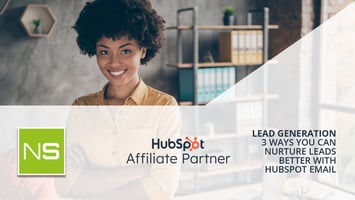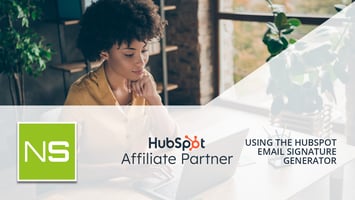HubSpot CMS is a content management system that provides users with a seamless way to create,...
Hubspot: How To Connect Your Domain or Subdomain to HubSpot in 5 Minutes or less
Do you want to connect your domain or subdomain to HubSpot, but don’t know how? Don’t worry, we’ve got you covered.
In this blog post, and video, we’ll show you how to do it in just five minutes.
Let’s get started!
Connecting a domain or sub-domain is crucial for affiliate marketing to use for opt-in, bridge and sales landing pages.
The Steps
- First, you’ll need to log into your HubSpot account. If you don’t have one, you can sign up for a free trial here.
- Once you’re logged in, go to your settings menu and click on “Domains.”
- Next, click on the “Add Domain” button.
- Enter your domain name or subdomain in the “Domain Name” field and select the option to add a DNS record. Then click “Add Domain.”
- Now that your domain is added, you need to verify that you own it. To do this, HubSpot will generate a TXT record for you to add to your DNS settings. This process is different for each DNS provider, but our video will give you a good idea of what is required.
- Once you’ve added the TXT record to your DNS settings, click the “Verify Now” button in HubSpot
- That’s it! You’ve now successfully connected your domain or subdomain to HubSpot.
Congratulations!
We hope this blog post has been helpful in showing you how to connect your domain or subdomain to HubSpot. If you have any questions or need assistance with this process, please reach out to our team of experts at hello@nickspalding.co.uk.
Thank you for reading!
Heads up, we may make money if you purchase with this link, we are a HubSpot affiliate and will receive a commission when you purchase.